Blogger is free and will always be free, but when your blog starts getting decent traffic and popularity, you'll realize that you should set up custom domain for your blogger blog. Here's A-Z Guide to set up custom domain in blogger.
When you Start a blog in Blogger, you'll be allowed to select blogspot subdomain for free
Eg: example.blogspot.com
Although your blog already has a domain, you should consider choosing a custom domain
Eg: example.com, example.in
When it comes to buying domain name, I would recommend you to check available domains on Domain search by entering the important keywords of your blog's niche.
Upon purchasing the domain from domain name providers, you need to redirect your Blogspot blog to custom blog, here's how you should do it.
In Blogger,
Settings>Basic>Blog adress > Set up 3rd party URL for your blog
Upon clicking, you'll be asked to enter the New URL in www format.
Eg: www.job.com
When you click on save button, you'll be shown an error " We have not been able to verify your authority to this domain error 9"
You'll be asked to verify your domain name by entering CName provided by Google in your domain.
Eg: example.blogspot.com
Although your blog already has a domain, you should consider choosing a custom domain
Eg: example.com, example.in
Reasons why you should buy custom domain for your blogspot blog
- Domain names are actually cheap: Most newbie bloggers have a common notion that buying a domain may burn their pockets, but that's actually wrong. you could buy domains for as cheap as 2-3$.
- Audience Trust: Audience these days know that subdomain blogs are free and almost anybody could create a content, Having a custom domain shows that you consider blogging seriously and want your audience to treat the same
- Branding : Once your blog has enough following, people would be trying to access your blog directly like entering example.com( They usually remember blog's name not domain) in browser instead of googling, you'll lose the audience there if you don't own the domain.
- Pitching Brands: Once you have lacs of followers you'll realize showing ads is not the preferred option for your blog, you'll start pitching brands for partnership for CPM or Sponsored post deals, Brands never take free blogs seriously, neither they can target your blogs through google display/ Double click campaigns
- SEO: It's not that free subdomain blogs won't rank well in search engines, but when it comes to building natural backlinks, free subdomain blogs take a hit, People think thrice before giving a backlink, as giving backlink to lower quality site could affect their site as well.
And Don't Worry about Migration affect on SEO, Your rankings won't even move a bit.
Choosing and Buying Domain Name for your blogger blog
Choosing right domain name is not always important but is preferred, There are hell lot of blogs with random domain names which are ranking for tons of keywords.
Eg: Shoutmeloud.com
But it's always preferred to select domains which relates to the niche.Well i don't who cares?
Eg: If your're choosing shoes as the niche, something like bestsportshoes.in would be great.
It's preferred to include one keyword and one general one, so people could remember easily.
When it comes to Choosing domain extensions, It Depends on the geography of your audience, if it's a blog limited to india, it's better to go with .in, if it's general one you could go with .com or .net.
You could also choose random extensions if you're confident of your seo skills.
When it comes to buying domain name, I would recommend you to check available domains on Domain search by entering the important keywords of your blog's niche.
Upon searching by keyword, you could find the most relevant domain names. Ones which's marked as who's are already bought and others are available to buy.
You could also make use of Domainhole to find expired domains with good domain authority.
Changing Blogspot to custom domain
You could also make use of Domainhole to find expired domains with good domain authority.
Changing Blogspot to custom domain
Upon purchasing the domain from domain name providers, you need to redirect your Blogspot blog to custom blog, here's how you should do it.
In Blogger,
Settings>Basic>Blog adress > Set up 3rd party URL for your blog
Upon clicking, you'll be asked to enter the New URL in www format.
Eg: www.job.com
When you click on save button, you'll be shown an error " We have not been able to verify your authority to this domain error 9"
You'll be asked to verify your domain name by entering CName provided by Google in your domain.
Adding CNAME Records:
 | ||
Adding 1st CNAME Record
Adding A Records
You need to add 4 Addresses to A Records
These are Same Records for All Blogs Here are the 4 IP Addresses
You can add A Records similar to the way you added CNAME Records. Give @ as Host Name
Here's an Example
You can add all 4 IP Addresses in similar way, Upon saving, Blogger takes around 1 hour to Verify the records, Upon which the error in Blogger will be resolved.
Redirection
Redirection is the last and final step of setting up custom domain for your blog, This is to ensure that non www version of your domain redirects to www version.
Eg: boostbloggers.com redirecting to www.boostbloggers.com
This is highly important and can significantly influence SEO
In Blogger Dashboard, You'll be asked whether you want toredirect non www version to www version, ticking it and saving it is the final step to ensure redirection.
There's Bug for Some Domain Providers such as godaddy, as a result users will be not be redirected, but shown an error message upon entering non www version of your domain even after enabling the option in Blogger settings.
To solve this, you can set up domain forwarding, Head up to Domain Forwarding section in domain place and enter redirect URL as www version of your domain.
Eg: www.boostbloggers.com
Finally your Blogspot Blog is completely redirected to custom domain, all of the articles are automatically redirected to custom domain URL.
After few days, you can also set up https version on your custom domain for free. Heading on to settings> Basic settings you can see these two options, You can select yes for both HTTPS Availablility and HTTPS Redirect to redirect users to HTTPS Version of your custom domain. Eg: https://www.boostbloggers.com Here's a link to Official Google Guide on setting up custom domain on blogger Blogger: Setting up custom Domain If you face any kind of Problems or Have Any doubts, you can ask it in comment section, I will reply to them. Happy Blogging!! |
Upcoming lesson in blogging with Blogger series: Understanding the Blogger Platform





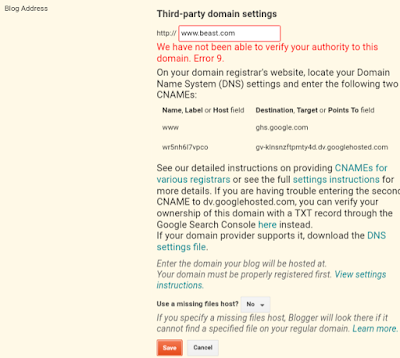


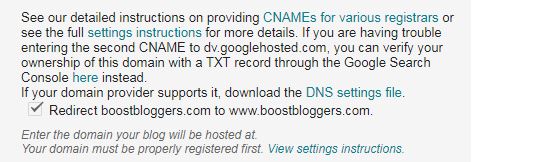




All comments will be moderated before they are displayed, so do not include hyperlinks in comments